Setup a Kubernetes Cluster on Azure
 |
| Photo by Joseph Barrientos on Unsplash |
I finally received my copy of Kubernetes: Up and Running
There are a couple of prerequisites I need to set up before I get started. Firstly - I've just talked about versioning the setup, so I need to set up source control. Making a directory for this project and running
> git initwill create a local repo which I can push to a public server later on.
Next, OpenSSH so I can generate SSH keys. If you're using Windows, the easiest way to install it is via Chocolatey. Run this command in an Admin console:
choco install openssh
This will install OpenSSH but your path won't be set up - open a new console and generate an SSH key by running:
> ssh-keygen -t rsa -b 2048 -f k8s_id_rsa
Generating public/private rsa key pair.
Enter passphrase (empty for no passphrase):
Enter same passphrase again:
Your identification has been saved in k8s_id_rsa.
Your public key has been saved in k8s_id_rsa.pub.
The key fingerprint is:
SHA256:oC6Wu+QP1C1YZg4jCOyjI0hlYtZApYrxvpaNaNLQ2gM adam@Minerva
The key's randomart image is:
+---[RSA 2048]----+
|+o+. |
|o=.+ |
|B.* + . |
|+* X o . |
|*.= = . S |
|Eo.o . |
|.OB+. |
|+=B=. |
|o.=+. |
+----[SHA256]-----+
You can press enter to set no password for the key - makes it easier later on. This will create a public (k8s_id_rsa.pub) and private (k8s_id_rsa) key in the current directory - you'll need these shortly.
We want to make sure the keys are not checked in to Git - we will use the keys to log in to Azure VMs soon, so use .gitignore to make sure they are not checked in accidentally:
> ls > .gitignoreFinally, the Azure CLI. This is an easy to use multi-platform Command Line Interface that can configure and manage Azure services. It supports Linux, Mac and Windows and has a purpose-built syntax unlike PowerShell which is very powerful but can be quite confusing. The installation instructions can be found here.
Once you've installed the CLI, you can log in to your account and get started:
> az login
To sign in, use a web browser to open the page https://aka.ms/devicelogin and enter the code GENXXQH63 to authenticate.This prompts you to go to a web page and enter a token, which is then used to associate your session with your Azure login. The command line can now do everything that you can through the UI. For example - you can create a resource group for your Kubernetes install:
> az group create --name k8s-rg --location australiaeast
{
"id": "/subscriptions/XXX/resourceGroups/k8s-rg",
"location": "australiaeast",
"managedBy": null,
"name": "k8s-rg",
"properties": {
"provisioningState": "Succeeded"
},
"tags": null
}
The az commands give you back a handy JSON result of each operation that can be read to get the IDs of objects you have created or looked up. This can be really useful when you're writing scripts, as we'll see later.
Now I want to register a service principal in my Azure account for Kubernetes. This will create a "principal" or system account that can be granted permissions. This is the way programmes or services in Azure are given rights to access databases, or to create more resources.
Then create the service principal:
> az ad sp create-for-rbac --name "Kubernetes" ↩ --role Contributor ↩ --scopes "/subscriptions/XXX/resourceGroups/k8s-rg"
Certificate expires 2018-10-23 07:03:48+00:00. Adjusting SP end date to match.
Retrying role assignment creation: 1/36
Retrying role assignment creation: 2/36
{
"appId": "XXXXXXXX-XXXX-XXXX-XXXX-XXXXXXXXXXXX",
"displayName": "Kubernetes",
"name": "http://Kubernetes",
"password": "SomeRandomPassword",
"tenant": "XXXXXXXX-XXXX-XXXX-XXXX-XXXXXXXXXXXX"
}
Set the scope parameter to the ID of the resource group you created earlier - this means that the new service principal gets Contributor rights to the resource group but nothing else - so you can't use that account to add or delete anything outside the Kubernetes group. You might get a number of "Retrying role assignment" messages - it seems like it takes some time to create the service principal and the role assignment fails until the create operation has completed.
Next you can create the Kubernetes cluster itself - this takes some time:
> az acs create --name k8s ↩
--resource-group k8s-rg ↩
--admin-username azureUser ↩
--agent-count 3 ↩
--dns-prefix fantail-k8s ↩
--location australiaeast ↩
--master-count 1 ↩
--agent-vm-size Standard_D2_v2 ↩
--ssh-key-value ./k8s_id_rsa.pub ↩
--orchestrator-type Kubernetes ↩
--service-principal http://Kubernetes ↩
--client-secret SomeRandomPassword
{
"properties": {
"outputs": {
"masterFQDN": {
"type": "String",
"value": "fantail-k8smgmt.australiaeast.cloudapp.azure.com"
},
"sshMaster0": {
"type": "String",
"value": "ssh azureUser@fantail-k8smgmt.australiaeast.cloudapp.azure.com -A -p 22"
}
},
"provisioningState": "Succeeded",
"timestamp": "2017-10-23T09:52:10.978859+00:00"
},
"resourceGroup": "k8s-rg"
}I have removed a bunch of lines of the output - but kept the important ones. The server's master domain name and the command I need to use to SSH to it. You can try it out:
> ssh azureUser@fantail-k8smgmt.australiaeast.cloudapp.azure.com -A -p 22 -i ./k8s_id_rsa
The authenticity of host 'fantail-k8smgmt.australiaeast.cloudapp.azure.com (13.75.140.89)' can't be established.
ECDSA key fingerprint is SHA256:liSzrEk5++Dh2bXzDiS3Y9ZJPYxr/pPhKQd4zIwosQ0.
Are you sure you want to continue connecting (yes/no)? yes
Warning: Permanently added 'fantail-k8smgmt.australiaeast.cloudapp.azure.com,13.75.140.89' (ECDSA) to the list of known hosts.
Welcome to Ubuntu 16.04.3 LTS (GNU/Linux 4.4.0-97-generic x86_64)
...
azureUser@k8s-master-313A5565-0:~$
You can also install the Kubernetes client - kubectl - and configure it for your new cluster:
> az acs kubernetes install-cli
Downloading client to /usr/local/bin/kubectl from https://storage.googleapis.com/kubernetes-release/release/v1.8.1/bin/darwin/amd64/kubectl > az acs kubernetes get-credentials ↩
--ssh-key-file ./k8s_id_rsa ↩
--resource-group k8s-rg ↩
--name k8s
This last command has no output, but it copies the Kubernetes configuration - keys, certs and domain names into a .kube directory in your home (~/.kube on a Mac). You can try out kubectl now:
> kubectl get nodes
NAME STATUS ROLES AGE VERSION
k8s-agent-313a5565-0 Ready agent 45m v1.7.7
k8s-agent-313a5565-1 Ready agent 45m v1.7.7
k8s-agent-313a5565-2 Ready agent 44m v1.7.7
k8s-master-313a5565-0 Ready master 44m v1.7.7
Mission accomplished - Kubernetes is up and running!
So why did I set up Git in the beginning? The commands above can be put into scripts to make it easier to setup clusters in future - in a CI/CD pipeline, for example. I don't always want to generate a new key, so I broke the setup into two steps, creating a key then creating the cluster:
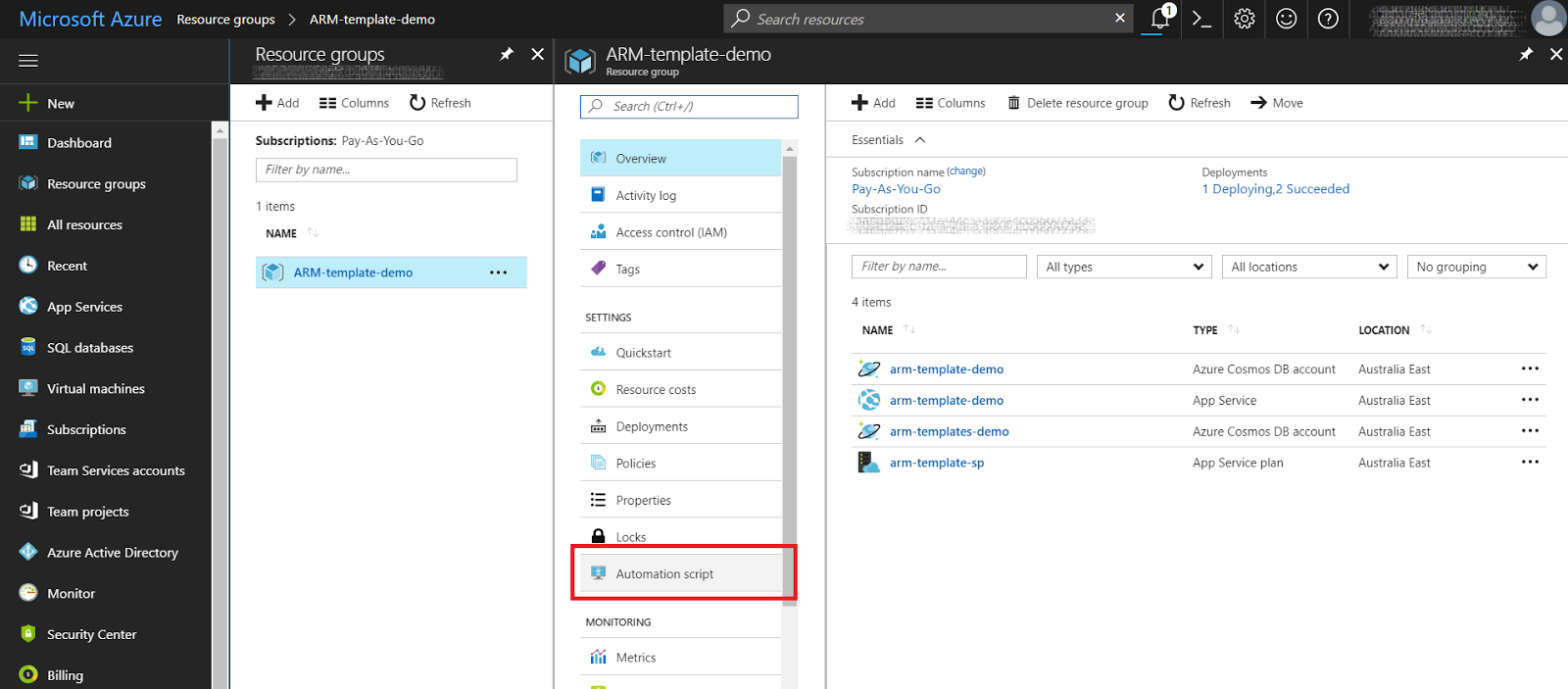
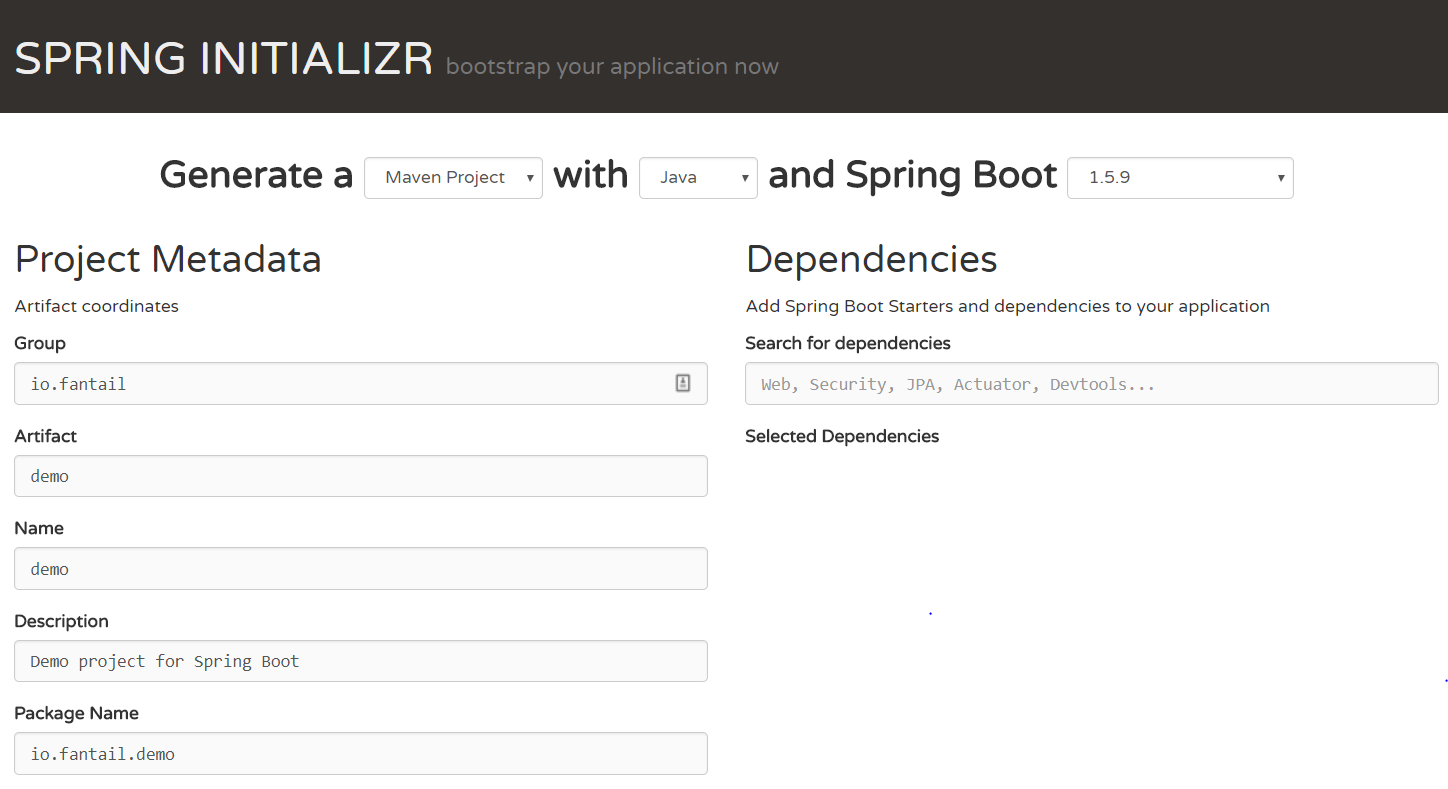
Comments
Post a Comment